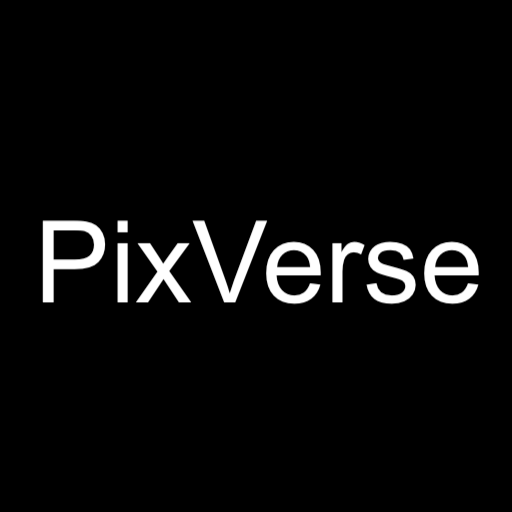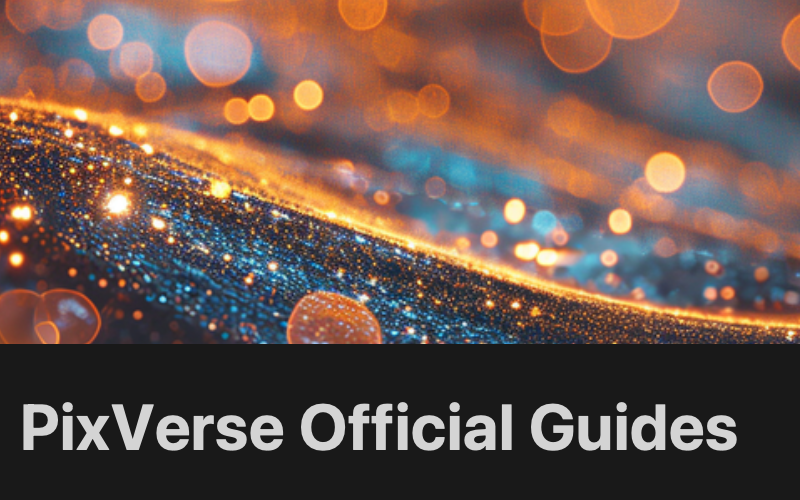PixVerse now has 3 main features:
text to video➡️ How To Generate Videos With Text Promptsimage to video➡️ How To Animate Your Images And Bring Them To Lifeupscale➡️ How to Upscale Your Video
In order to improve the quality of generated video, we also provide 2 auxiliary functions:
Inspiring prompt to dual clips➡️ Optimize the expression of your prompt and generate 2 videos at a time. Find more detailes in How To Generate Videos With Text PromptsHD Quality➡️ Use higher resolution to parse images to improve the quality of the generated video. Find more details in How To Animate Your Images And Bring Them To Life
Video duration
Normally, PixVerse video generation takes 1-2 minutes, which can be affected by server load and the number of user requests at a given moment.
In order to control the load of the server, users can currently generate a maximum of 2 videos at the same time, if you have reached this limit, you can take a short break and come back later to continue creating!
PixVerse does not support videos longer than 4 seconds, you can use editing tools to create longer videos.
In the future, we will continue to optimize the generation effect of the model to provide users with more options for the duration, so stay tuned.
Community Gallery
The Community Gallery (Popular page) is a place where all PixVerse members can explore videos created by other members, and also a place to organize your own videos, collect favorites, and more.
Currently, our editors screen all user-created videos and regularly update the video examples on the Gallery.
You videos will be visible in the Community Gallery by default, so that everyone can get inspired from others’ creations. However, if you don’t want your videos to be visible to others, you can use the Direct Message (DM) feature in Discord to generate with our PixVerse bot. In this case, your videos will not be seen by others but will stay in your Collection.
How do I download the video?
Click on the video you need to download, and after entering the following page, click on the small mark in the lower right corner of the video to download.

Read other articles: