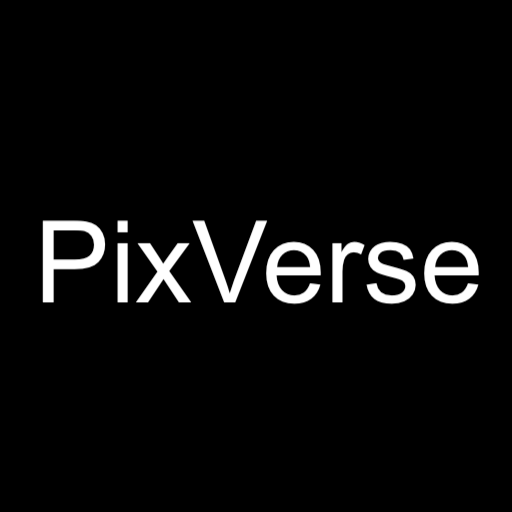FAQs answered by PixVerse official Dev Team on Discord.
How to subscribe to PixVerse?
Our subscription plan is under development, will take another week or two to release it. As to remove the watermark, you could take a look at this post #Beta Tester Program Discord channel and apply for it. If you could help us grow the community, you could also get some extra benefits out of it!
Where can I find the Terms of Use and Privacy Statement of PixVerse?
Please visit links below:
Can I use the videos generated by PixVerse for commercial purpose?
Yes, feel free to use them for any purpose, as long as the content isn’t NSFW. More can be found in https://app.pixverse.ai/terms-of-use.
How to remove the watermark?
Our subscription plan is under development, will take another week or two to release it. (When it’s ready, you can subscribe to our premium plans to remove the watermark.) As for now, you could take a look at this post #Beta Tester Program Discord channel and apply for the beta tester program to get access to watermark removal. If you could help us grow the community, you could also get some extra benefits out of it!
How to create videos longer than 4 seconds?
At the moment, PixVerse does not support the generation of videos exceeding 4 seconds in duration.
This limitation is a common challenge across similar platforms. However, we are actively working on extending this capability.
This feature is already a priority in our development pipeline, and we are committed to making it available as soon as possible. Stay tuned for updates, and thank you for your patience and understanding as we strive to enhance your PixVerse experience.
How to find the seed of a generated video?
You could first download the video, and the seed will be stored in the name of the file.
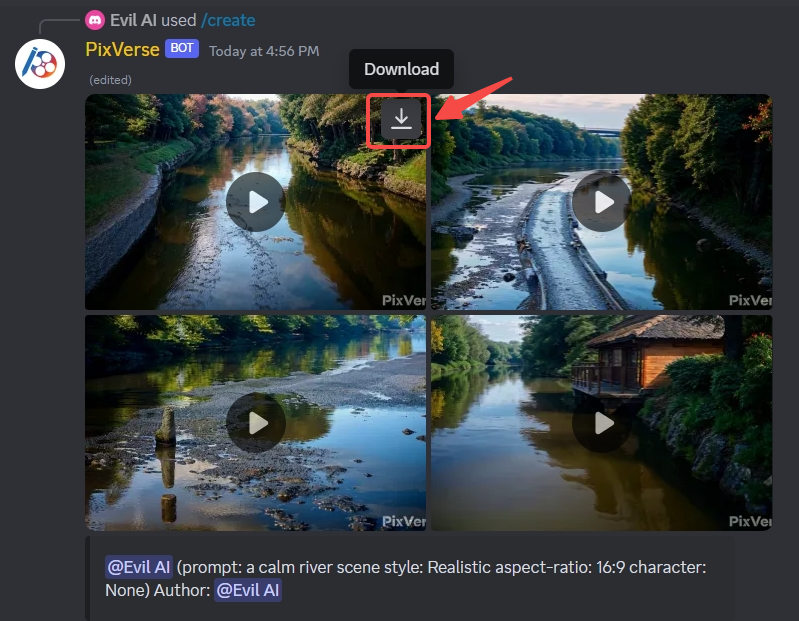

How to find all my previous videos?
To find all your previous videos on Discord, you could use the search box provided by Discord. By searching all messages that mention you, you could see all the videos. An alternative to this is that you can login to our website at https://app.pixverse.ai/ and choose “login with Discord“. Then all your videos will be automatically synced to the website on page my videos.
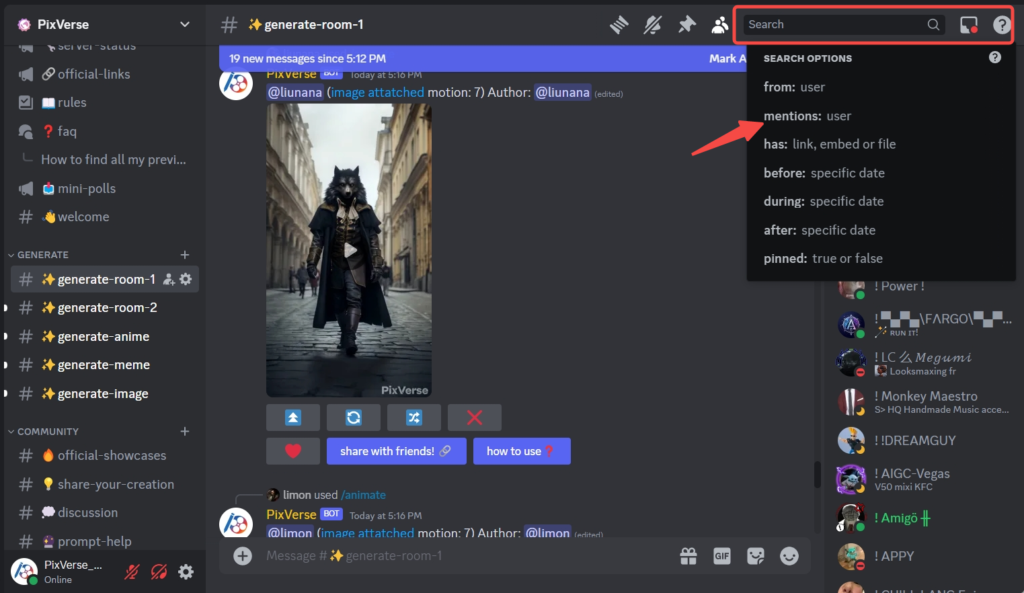
How to control the movement of camera?
You could try to type keywords in the prompt such as
pan leftpan righttilt uptilt downzoom inzoom out
We are working on bringing this feature to you by simply clicking appropriate buttons. This is already in our pipeline and we’ll try our best to bring this feature to you as quick as possible.
How can I upscale my video?
For text to video (/create), you can click on U1 U2 U3 U4 to upscale the corresponding videos generated by PixVerse AI.
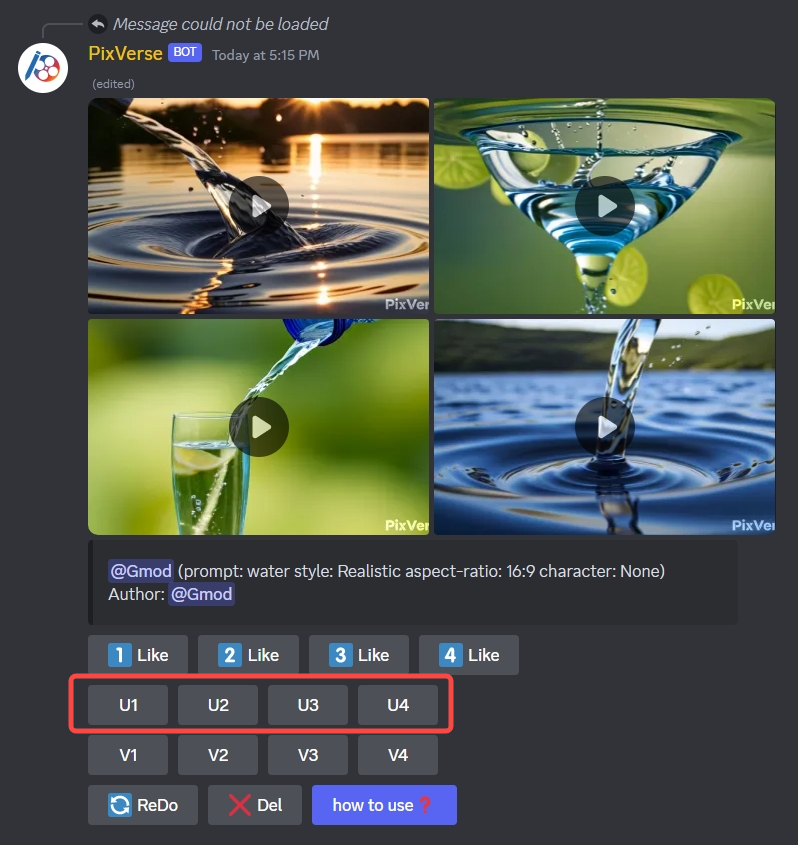
Why I can’t find any videos that I generated on PixVerse Website?
In this case, you might need to check if you are using the same login method. Currently, if the emails used for Google and Discord are different, they will be treated as two distinct accounts. Please make sure you always login with the same method.
How can I add negative prompt while using `/animate`?
We currently don’t support negative-prompt for /animate. We’ll try our best to bring that feature to you as soon as possible.
Can I add PixVerse bot to my own servers?
Sorry, we currently do not allow inviting PixVerse Bot to personal servers due to unfinished Discord verification process. We’ll publish an announcement when it’s released.
Why Twitter/X doesn’t allow me to upload videos generated by PixVerse?
An ERROR would show up when you upload an upscaled video since Twitter/X doesn’t support videos that exceed certain limits in the width and height of the video. In cases where you upscale a video that is animated by /animate feature, the video can be too high or too wide for Twitter/X (depending on the size of your original image). You’ll need to crop the video to meet the requirements of Twitter/X.
How to resolve the “violating our community guidelines” prompt?
This prompt means that your prompt or the generated video contain content that violates the rules.
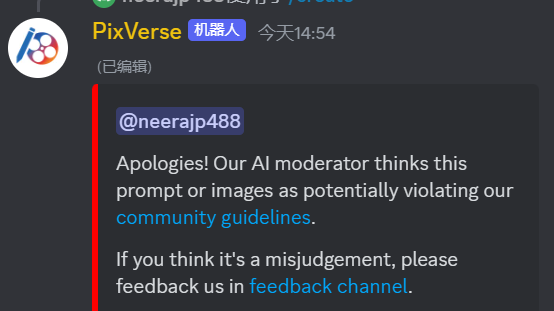
Solutions include:
- Check your prompt to ensure there are no violations.
- After confirming they are correct, try generating again (you may need to try several times patiently).
- If you still receive violation prompts, it is recommended to visit the web application at https://app.pixverse.ai/ for a more stable service.