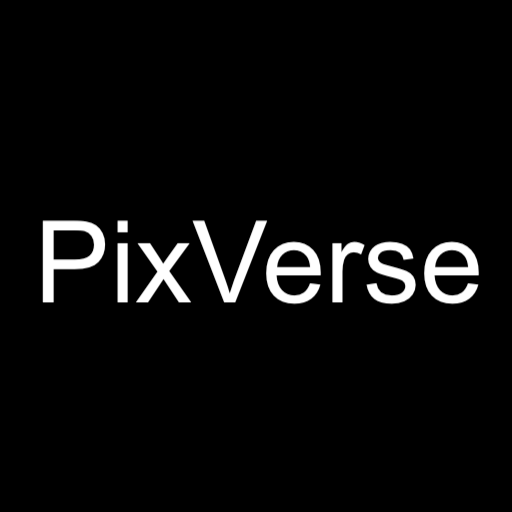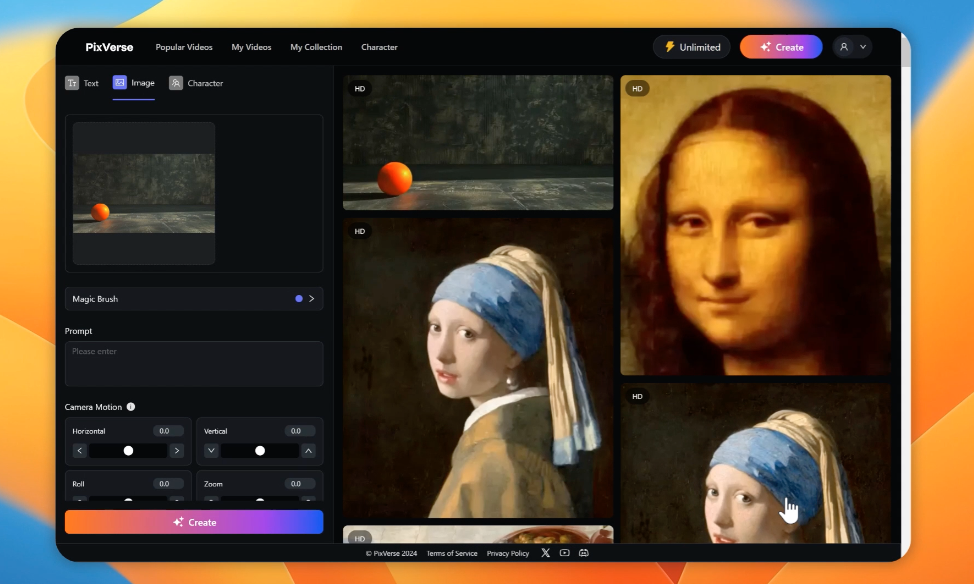PixVerse AI has introduced an exciting new feature called Magic Brush. This innovative tool allows users to direct the motion of objects and manipulate facial expressions in their videos. This is a significant advancement in video generation technology. Let’s dive into how to use this incredible feature.
Getting Started with Magic Brush
To start using Magic Brush, navigate to the PixVerse AI homepage. Login with Google or Discord.
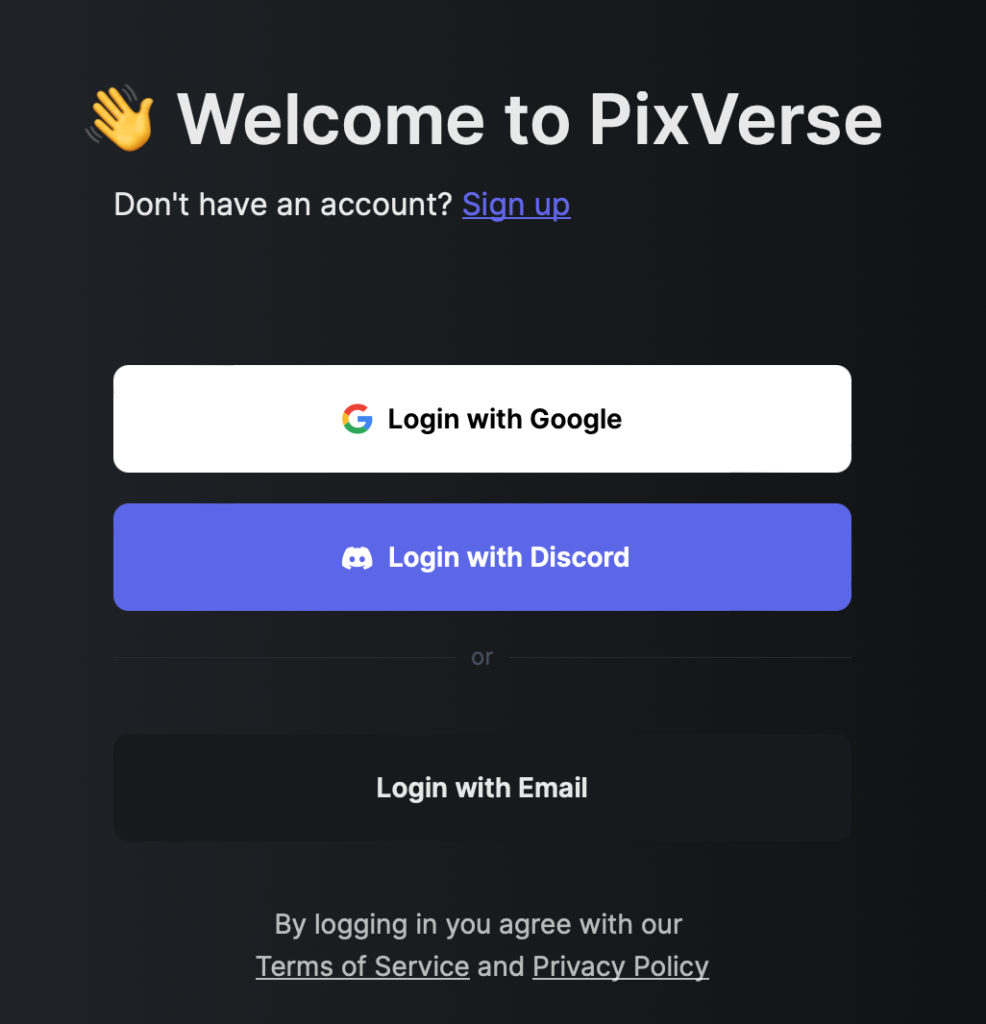
You’ll notice the new update prominently displayed. Click on the “Create” button and select the “Image to Video Direction” option. This will bring you to the Magic Brush feature.
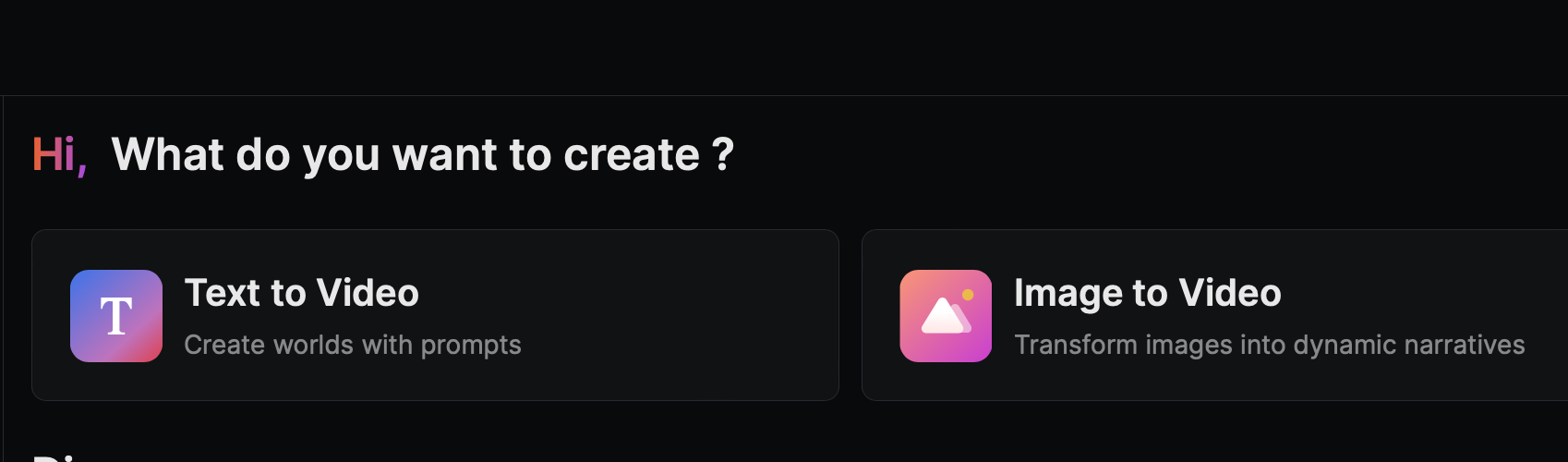
To use Magic Brush, upload an image first.
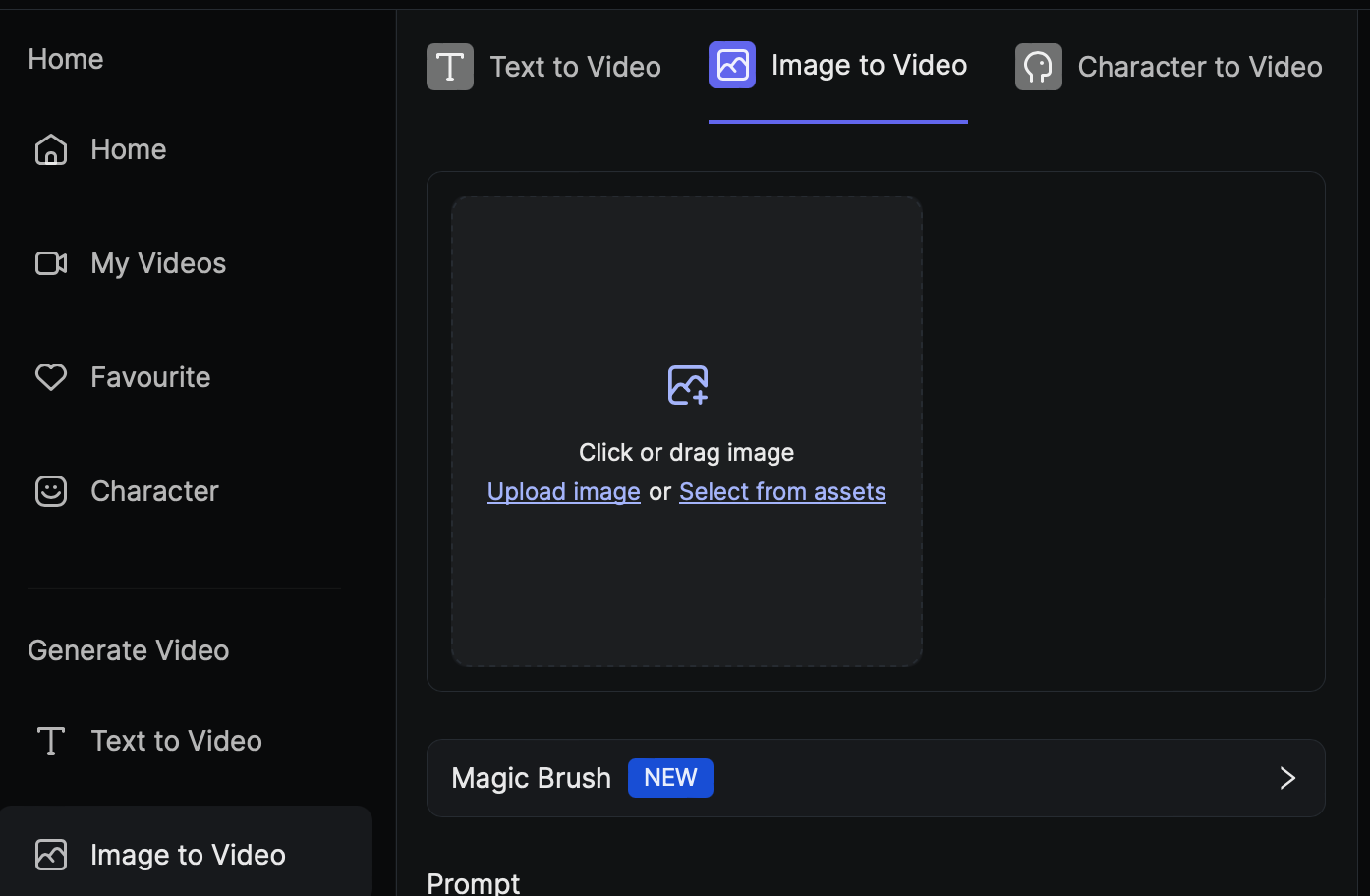
For example, select an image of a car in a jungle.

Once uploaded, you can use Magic Brush to make specific objects in static photos move.
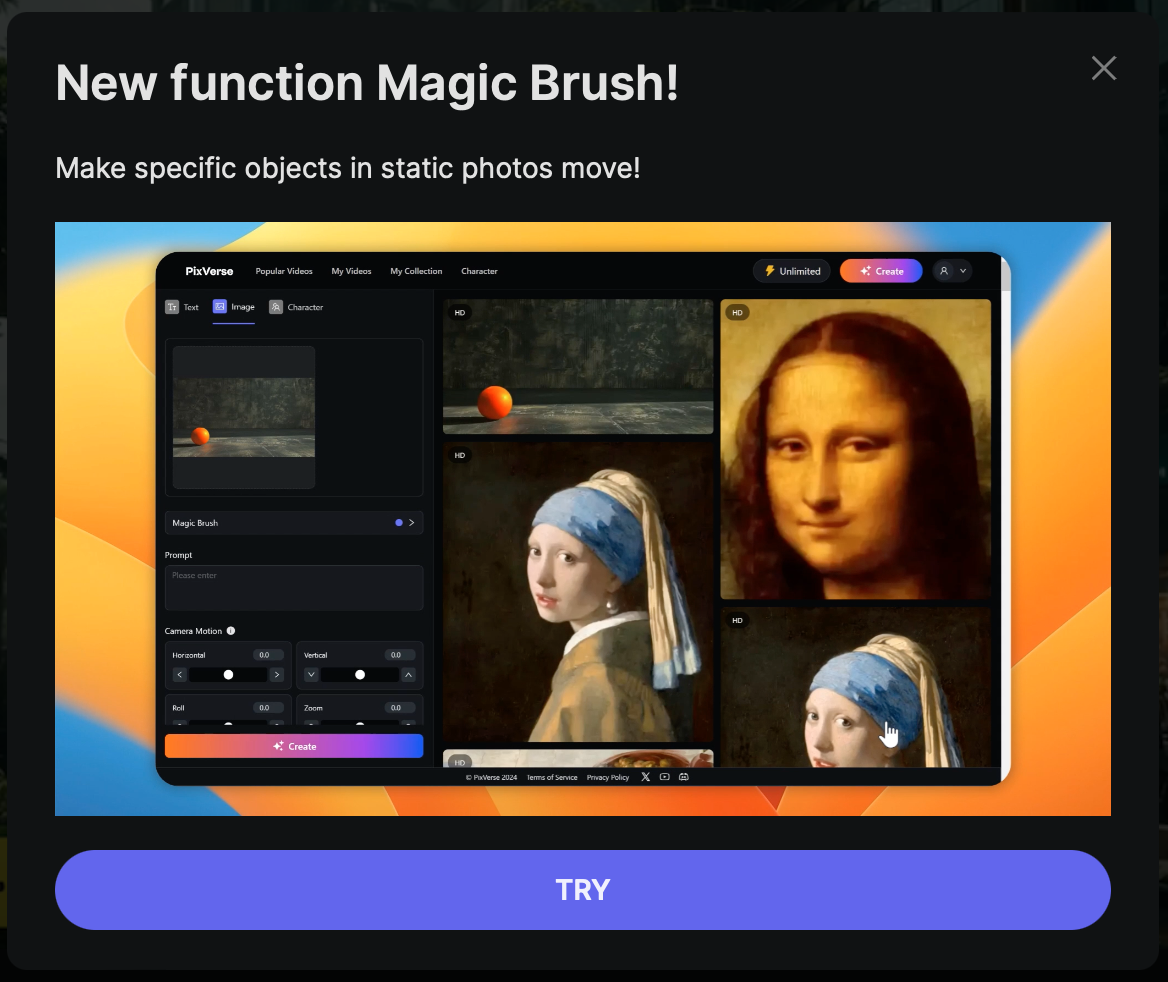
PixVerse AI automatically recognizes elements like people, cars, buildings, and trees in your image.
Creating Motion with Magic Brush
Let’s create some motion with Magic Brush. Select your car image and use the Magic Brush to draw the direction you want the car to move.
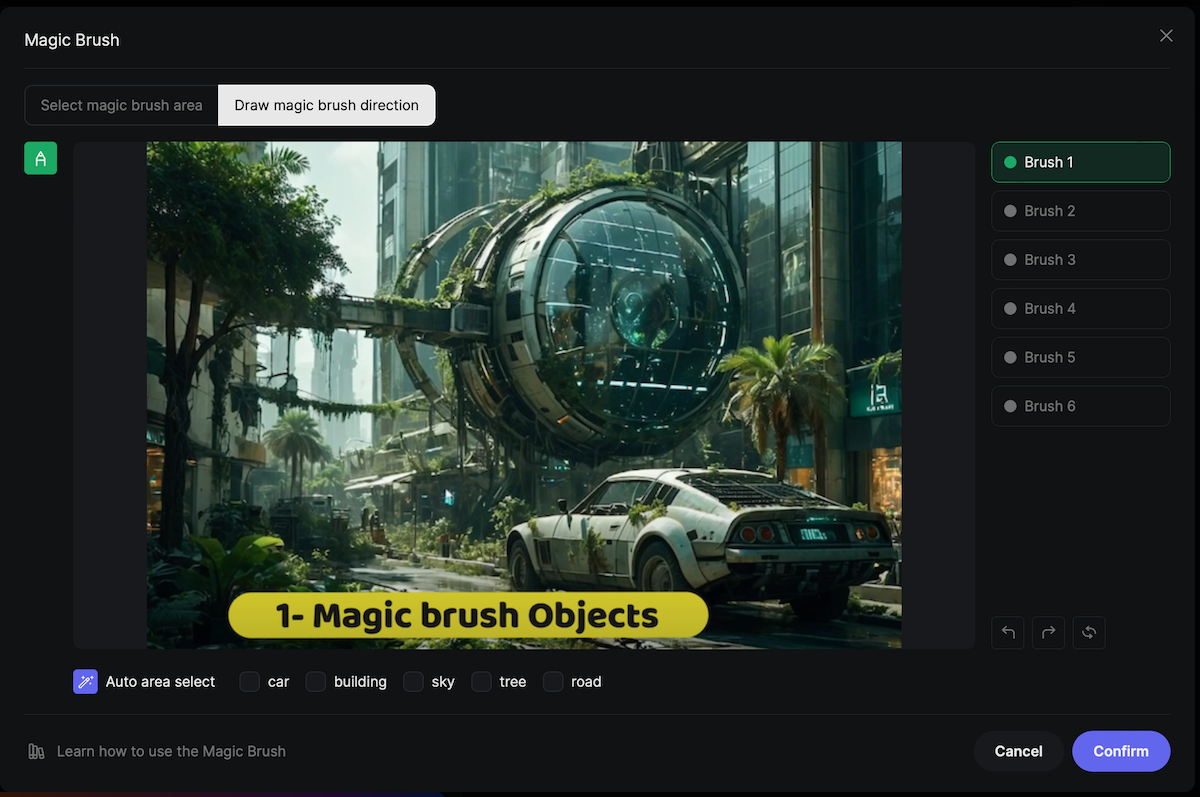
After drawing the direction, click “Confirm” and enter your prompt, such as “A car moving forward.”

Adjust settings like camera motion and quality, then click “Create” to see the results.
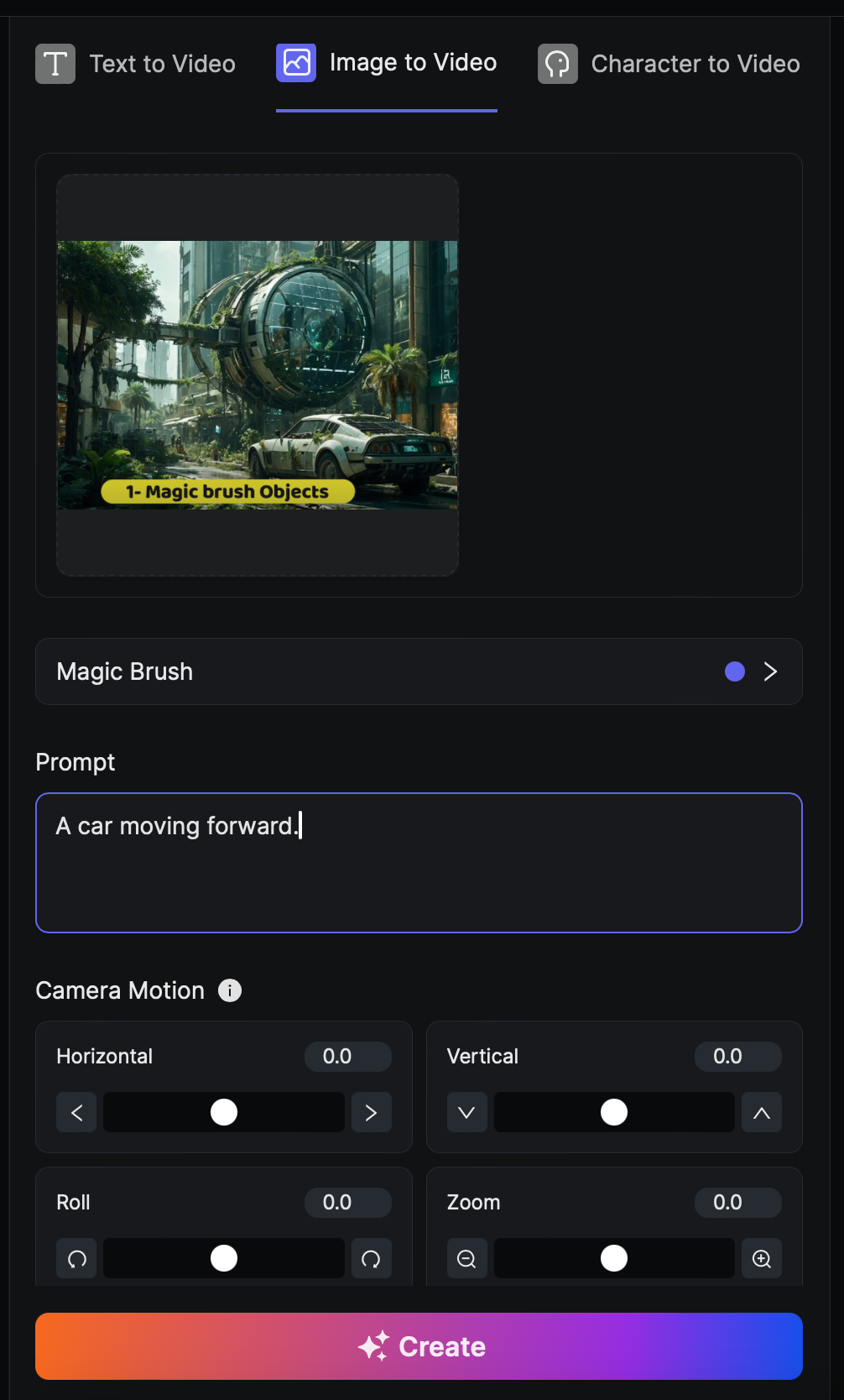
Wait for a minute while your video is generated.
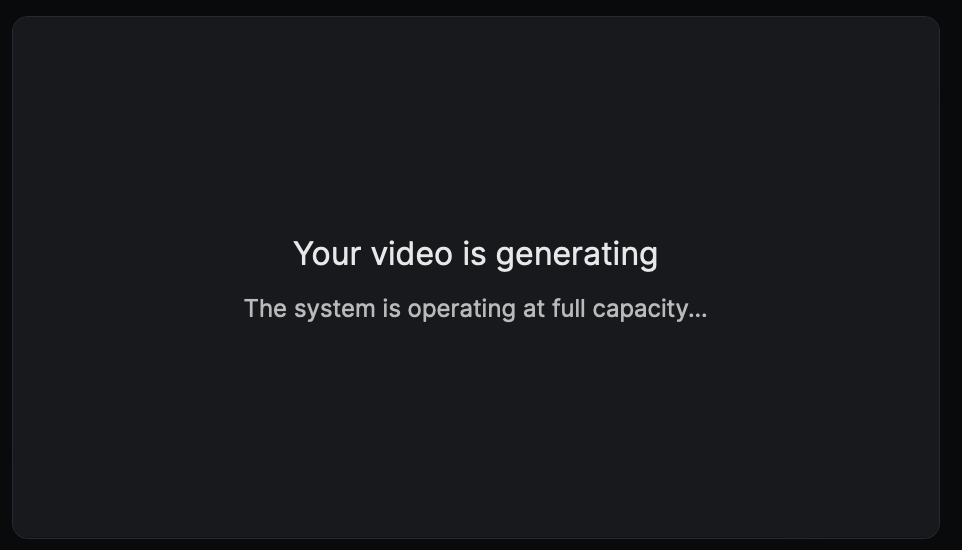
Your car will move as directed, bringing your image to life.
For another example, upload an image of a superhero in space. Use Magic Brush to direct the superhero to move to the right and the sky to the left if needed.
Manipulating Facial Expressions
Magic Brush also allows you to play around with facial expressions. Upload an image of a human model and use smaller brush strokes to adjust features like lips and eyebrows.
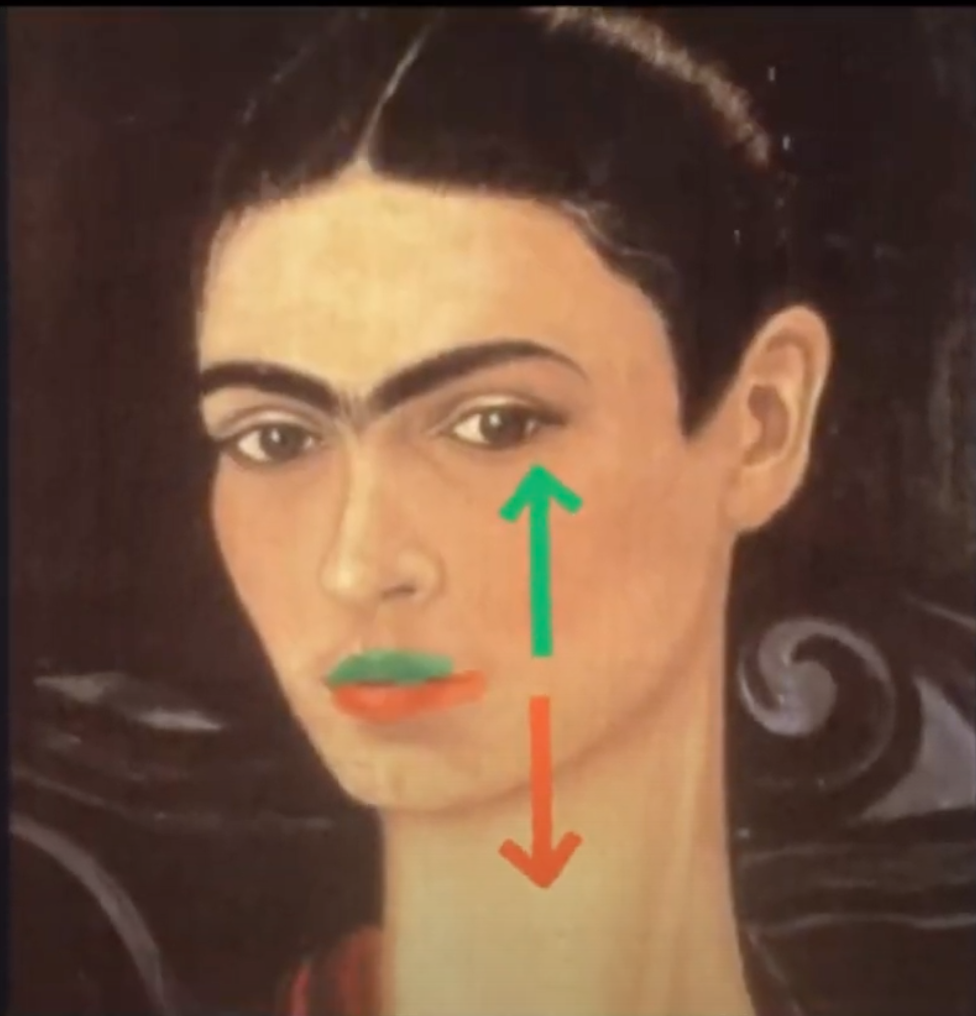
For instance, you can move the lips downward and the eyebrows upward. Confirm your settings and create the animation. The result will show the facial expressions changing as directed.
Advanced Animations with Magic Brush
To further explore the capabilities of Magic Brush, try more complex animations. Upload an image and use different brush strokes to manipulate various elements. For example, move the entire model in one direction while adjusting the eyes and mouth. Enter detailed prompts to describe the movements and create the animation. This will allow you to see how effectively Magic Brush can handle intricate directions.
PixVerse’s Magic Brush is a powerful tool that opens up new possibilities for video generation. Whether you’re animating objects or manipulating facial expressions, Magic Brush makes it easy to bring your images to life. Explore its features and unleash your creativity with PixVerse AI.
Read related articles: