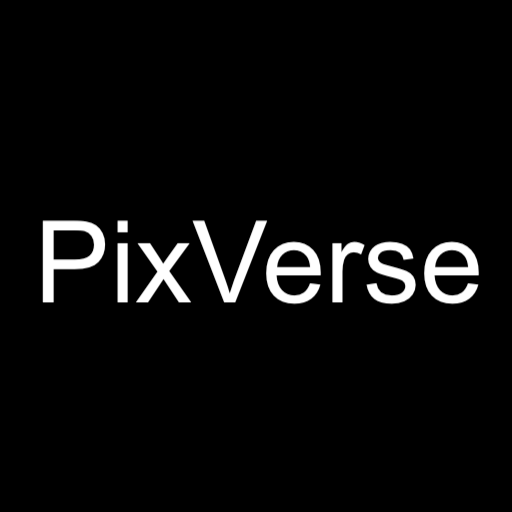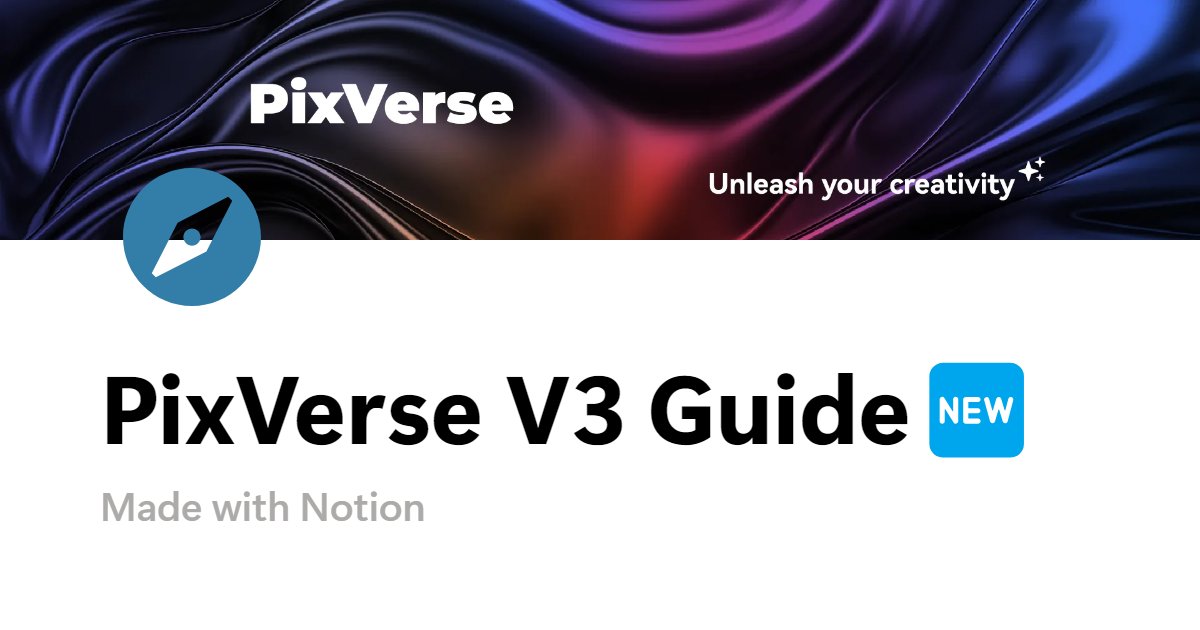PixVerse V3 is here! Meet the brand new Version 3 model and a bunch of fun features – Effect, Style, Extend, and Lipsync! Compared to V2.5, PixVerse V3 offers significant improvements in prompt understanding. With clear and accurate prompts, Version 3 can bring your ideas to life! Below is a detailed guide to help you utilize V3’s features effectively.
Here’s what’s new and improved.
- Enhanced Prompt Understanding:
- Experience more accurate prompt comprehension for better video outputs.
- Stunning Dynamic Effects:
- Create visually captivating videos that will impress your audience.
Versatile
- Create visually captivating videos that will impress your audience.
- Aspect Ratios:
- Supports various aspect ratios, including 16:9 and 9:16 etc, to suit your creative needs.
- Four Unique Styles:
- Choose from four distinct styles: Anime, 3D Animation, Clay, and Realistic.
- New Features:
- Lipsync:
- Now includes lipsync capabilities for more lively and engaging characters.
- Effects:
- Access eight exciting effects, including Zombie Mode and Alive Art etc, to spark your creativity.
- Extend:
- Easily extend your video content to explore new ideas and possibilities.
- Lipsync:
Get ready to elevate your video creations with these exciting features! Below you can find detailed release review.
Text-to-Video
In text-to-video, follow the basic formula of “subject + subject description + action + environment,” while also adding detailed camera descriptions. Use the formula “camera movement + scene + subject + main action + details” to ensure V3 can accurately understand and deliver your prompt.
Here are some examples:
Example 1
- Prompt:
Wide establishing shot, the camera focuses on a vibrant lion costume, rhythmically leaping to the beat of drums and cymbals. The lion sways and jumps, interacting with the audience as they clap and cheer. Bright lanterns hang overhead, adding to the festive atmosphere. Lively and energetic.

Example 2
- Prompt:
Ultra wide shot, head shot,to generate wallpaper on a mobile phone, there is a picture of a cute white bichon frise wearing skydiving suit skydiving in the sky, blue sky, white clouds, high detail.
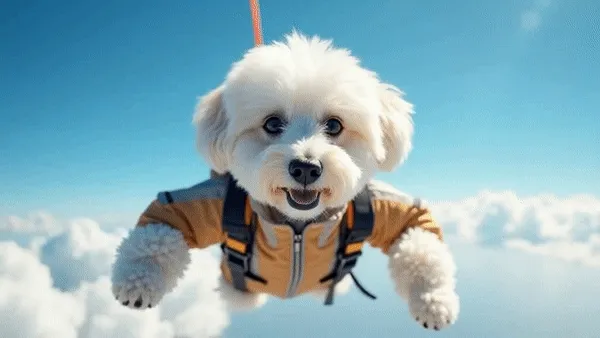
Example 3
- Prompt:
A chonky,chubby, fat, white british shorthair cat in big green eyes, cute face and a purple wizard’s hat, holding a magic wand in his paws. His paws are extremely short. Pumpkins are jumping to cat side from out of screen. Dark dim jungle background. Only Flashlight light. An anthropomorphic cat, stable pixel.

Image-to-Video
In image-to-video, the video ratio depends on the uploaded image ratio. Prompts follow the same rules as mentioned above.
Here are some creative examples:
Example 1
- Prompt:
The camera wraps around to the left and the girl turns, with a blur of fast moving people in the background and the girl relatively still.

Example 2
- Prompt:
Tracking medium shot: A young woman in a white dress walks down a lively city street, smiling warmly. She holds an ice cream cone in one hand and a bouquet of purple flowers in the other, with a vintage camera hanging around her neck. The camera moves alongside her as she strolls confidently, enjoying the sunny day and the bustling surroundings. Cheerful and carefree.

Style
PixVerse offers 4 styles: Anime, 3D, Clay, and Realistic, supporting both text-to-video and image-to-video stylization.
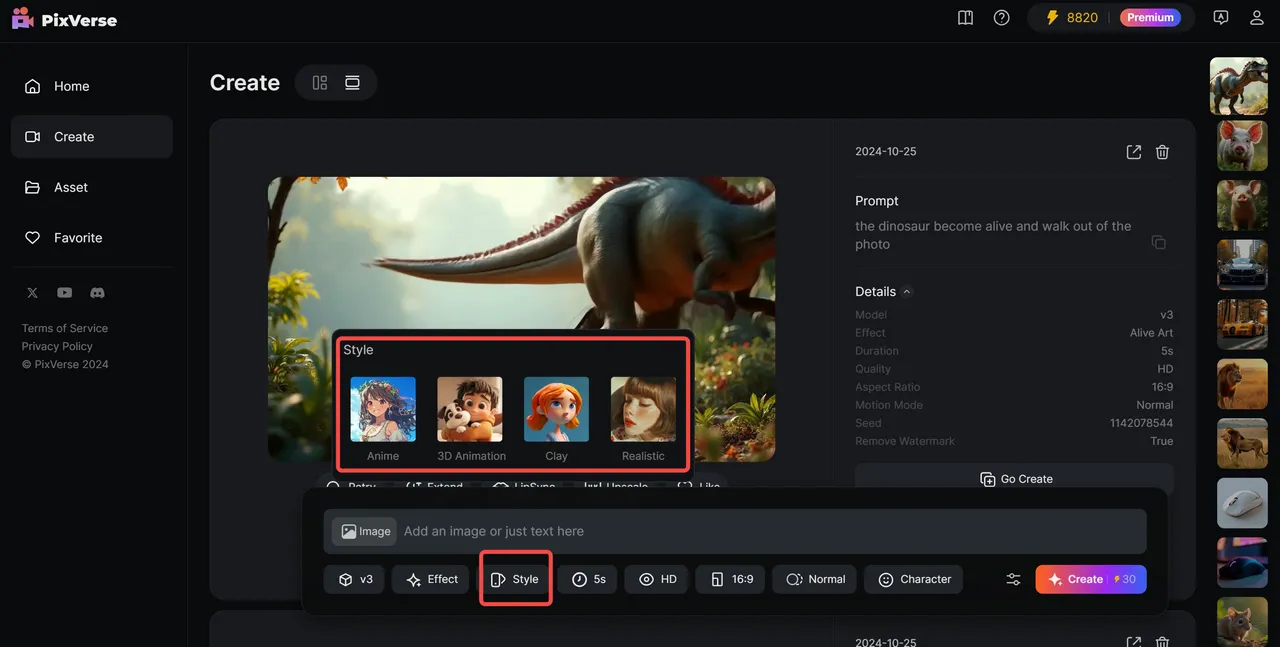
Note: For optimal results, avoid mixing styles with other features.
Examples:
Original Image:

Anime Style

3D Animation Style

Clay Style

Realistic Style

Lipsync
The “Lipsync” feature allows character lip synchronization with audio for videos up to 30 seconds, currently supported only for PixVerse-generated videos.
Lipsync Highlights:
- Supports multiple languages (English, Chinese, French, Japanese, etc.).
- Videos up to 30 seconds long.
- Diverse audio options like speeches, music, operas, etc., are compatible.
How to Use Lipsync:
- Upload an Image:
Select an image with a face, add prompts, and generate a video.
For optimal results, use a single-person image.
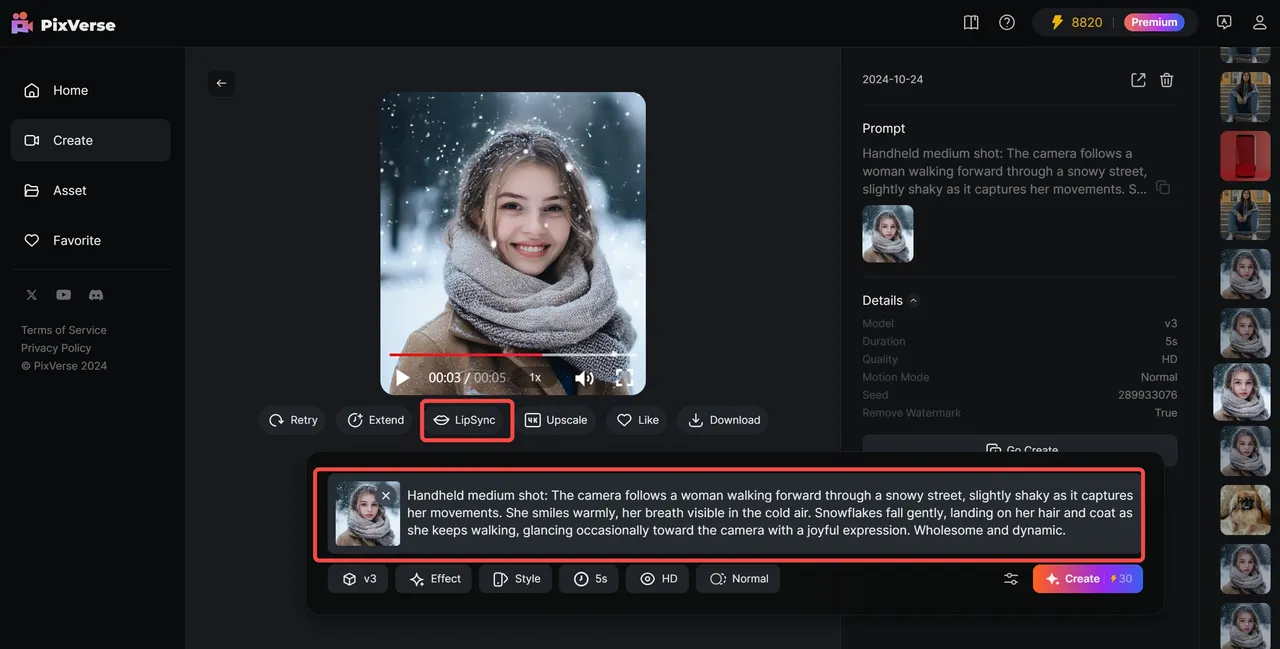
Lipsync Synchronization:
- Click the “Lipsync” button below the generated video.
- Input text or select a preset voice from the menu, or upload audio, then click “create” to generate the video.
Note:
- The final video length depends on the text or audio length, with a maximum of 30 seconds.
- Example: 5s video + 3s audio = 3s video with voice synchronization, 5s video + 30s audio = 30s video.
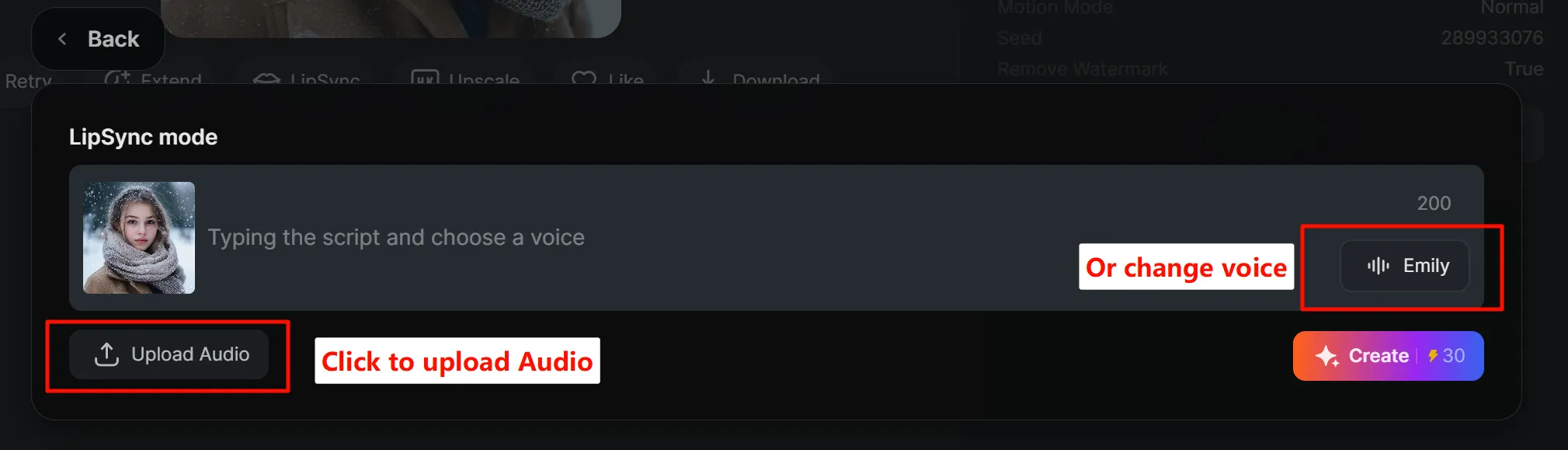
Lipsync Example:
Note: The following examples include sound. Please turn on the sound before watching.
- Text:
Ladies and gentlemen, fellow Americans,
Thank you for entrusting me once again with the incredible honor of serving as your President. God bless you, and God bless the United States of America.
- Voice: Chloe
Effect
Click “Effect” to enter the creative effects interface, upload an image, and choose your desired effect to generate.
Current Effects:
- Zombie Mode: Transform humans or animals into zombies.
- Wizard Hat: Add a wizard hat to characters.
- Zombie Hand: A zombie hand emerges from the object.
- Monster Invasion: A monster enters the scene.
- Squish It: Squashing effect.
- Lego Blast: Objects explode into Lego pieces.
- Leggy Run: Objects grow legs and run away.
- Alive Art: Objects in paintings or books come to life.
Tips:
- For best results, upload an image, and adjust keywords in the prompts to match the image subject.
- Example: For “Zombie Mode,” use human or animal images to achieve the best effect.
- Avoid using effects with other features simultaneously, as this may affect the final output.

Effect Examples:
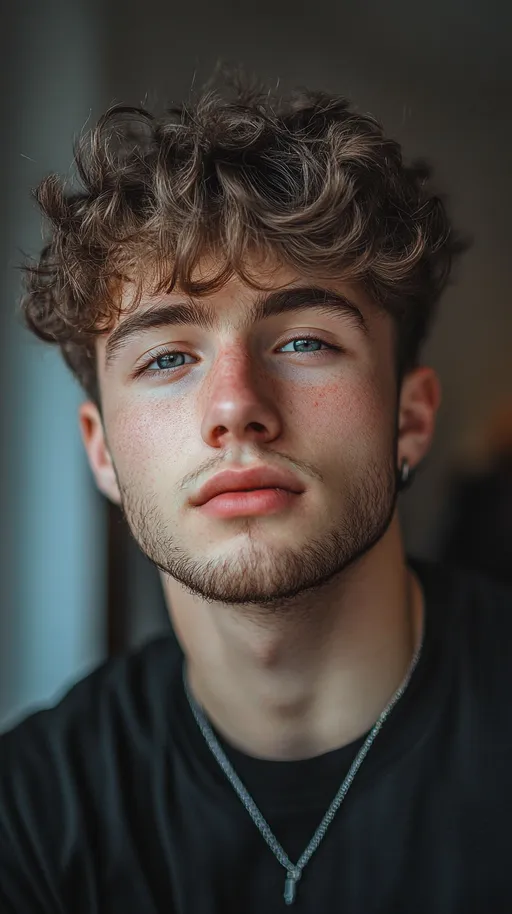
Zombie Mode
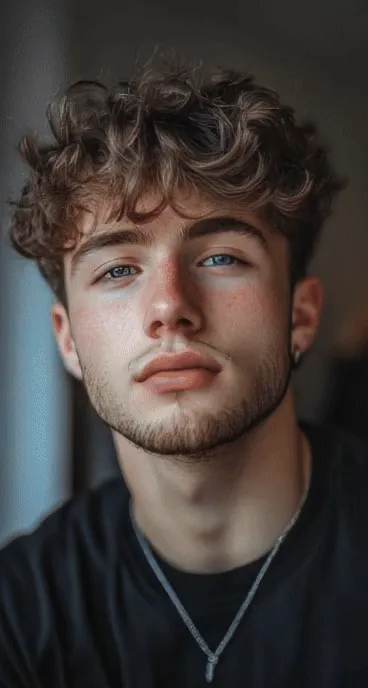
Extend Feature
Extend existing video content by adding more details.
How to Use Extend:
Select a generated video, click the “Extend” button, input prompts, and click “create” to generate the extended video.
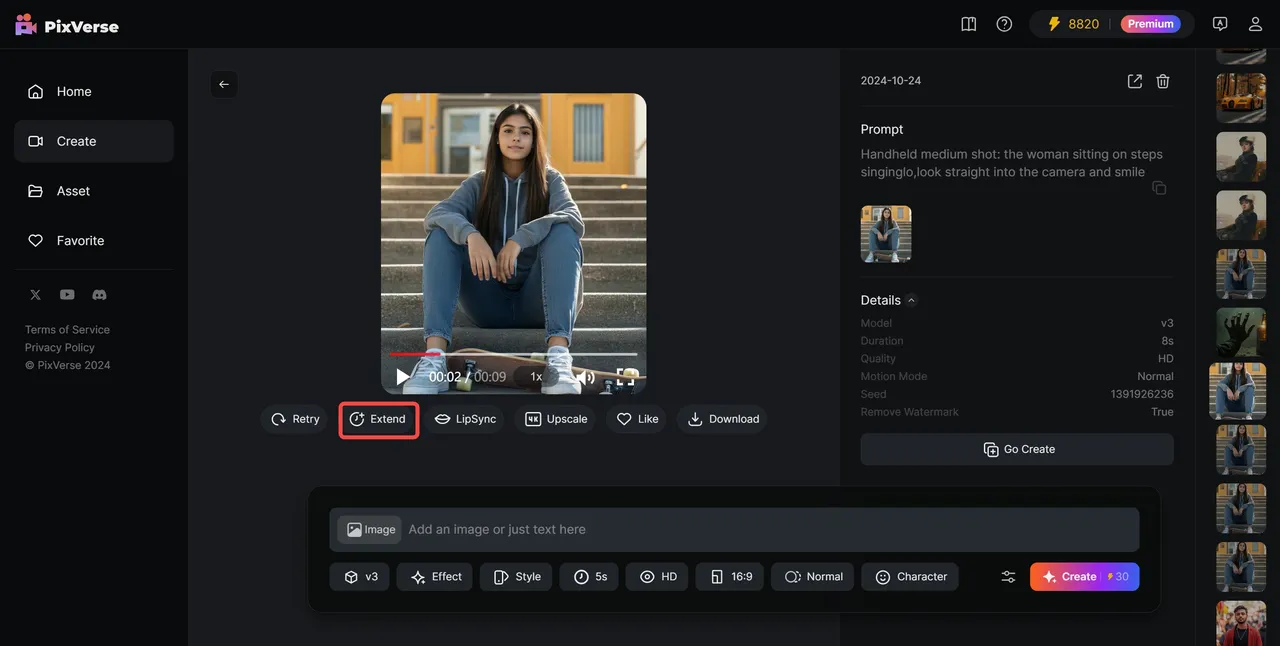
Example:
Prompt for first 5s:
Static shot, the woman in the painting smiles wickedly as she pulls out a machine gun from below and starts firing at the camera, the muzzle flaring with fire.
Prompt for last 5s:
In a static shot, the woman put away her gun, took out her sunglasses with both hands, put them on, and smiled coolly at the camera.
Try now at: https://pixverse.ai
Read more about PixVerse in our Blog: