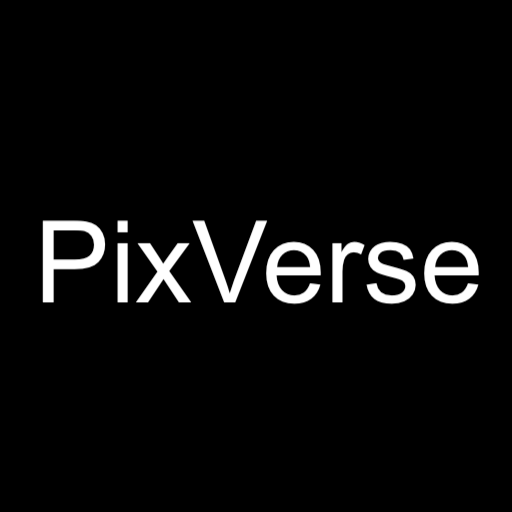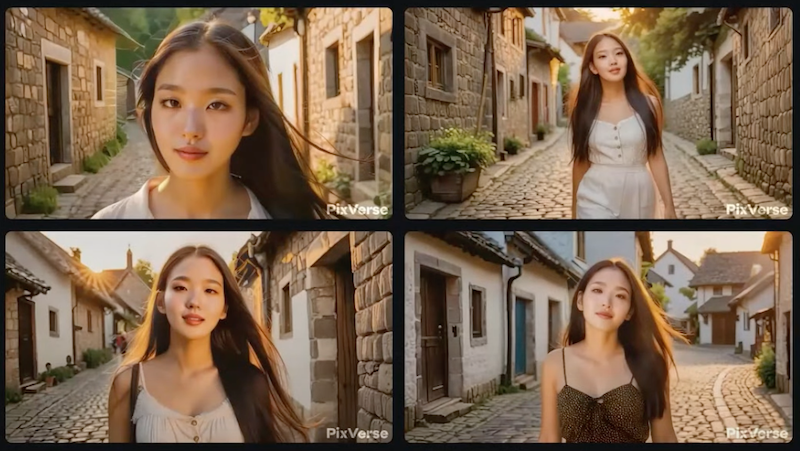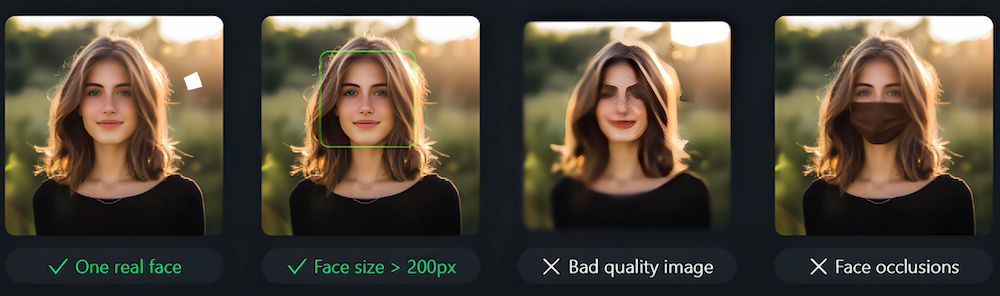Creating consistent characters in your digital projects can significantly enhance storytelling and audience engagement. The latest update from Pixar’s PIXVERSE has introduced a powerful feature known as the “character to video” option, making this task easier and more effective. Let’s dive into how you can utilize this innovative tool to craft your unique characters and incorporate them into various video scenes.
Introduction to Character Creation in PIXVERSE
The new update has been a game-changer by allowing users to generate multiple videos using the same character. This consistency is key to creating engaging and realistic scenarios. Whether you’re reimagining your character in different roles or blending them into various backdrops, the results are impressively coherent.
Step-by-Step Guide to Using PIXVERSE
To begin, navigate to the PIXVERSE APP website and log in using your email. Once you’re logged in, you’ll be directed to the dashboard where you can start creating your videos.
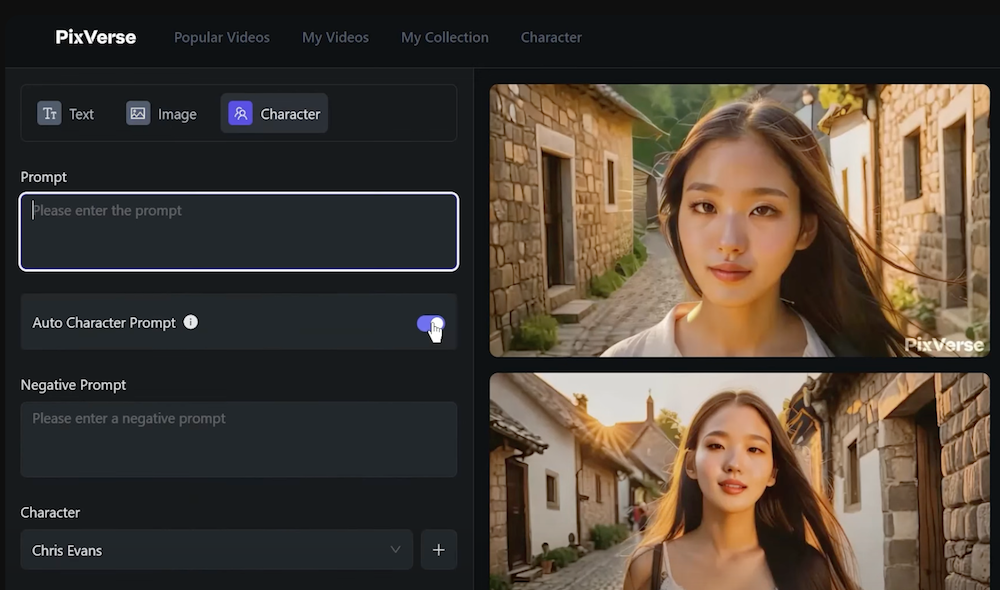
Creating Your Character
- Starting the Creation Process: Click on the ‘Create’ button to initiate the character development.
- Choosing the Right Photos: For the best results, upload a picture with at least 200 pixels in resolution and only one face visible.
- Naming and Styling Your Character: After uploading your photo, you can name your character and choose a style. Current options include realistic, but more styles are expected to be added.
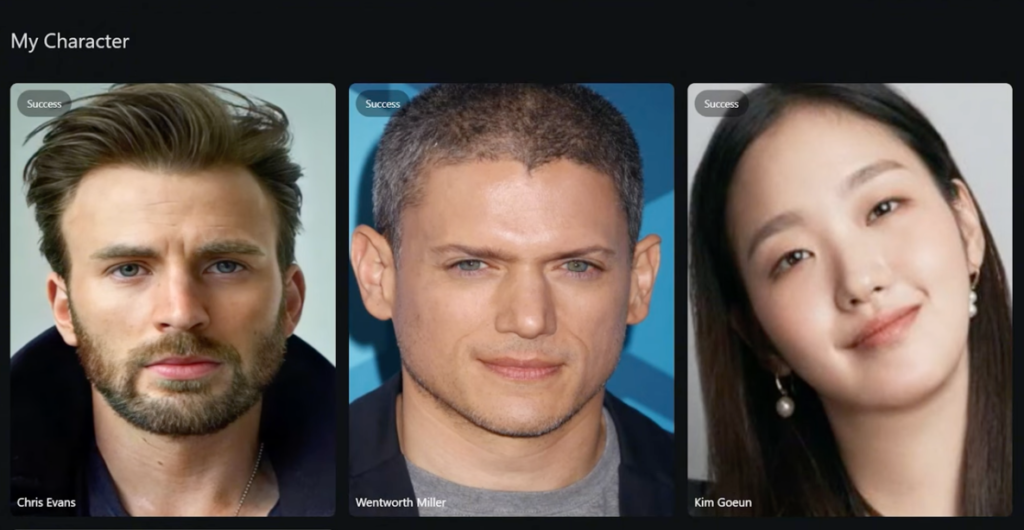
Generating Videos with Your Character
- Setting Up Your Video: Click on the ‘Character’ button and select ‘Create Character.’ Enter the desired details and prompts for your video. Make sure to specify any elements you want to avoid by using the negative prompt feature.
- Choosing Aspect Ratios and Generating Videos: Choose from various aspect ratios; a 16×9 ratio is ideal for landscape videos. You can generate multiple videos simultaneously by clicking ‘Create’ multiple times. For additional variety, rapidly clicking ‘Create’ can yield up to six variations at once.
Tips for Optimal Use
To maximize the potential of your creations, here are some additional tips:
- Upload High-Quality Images: Ensure your photos are clear and meet the minimum resolution requirements.
- Experiment with Styles: Although currently limited, experimenting with available styles can provide insights into future updates and additional capabilities.
- Utilize the Autoc Character Prompt: This feature helps maintain the integrity of your character’s appearance across different videos.
Final Thoughts
PIXVERSE’s character consistency tool not only simplifies the video creation process but also opens up new possibilities for creativity and personalization in digital storytelling. The ability to maintain character integrity across various scenes and scenarios is invaluable, especially for creators looking to establish a recognizable and consistent brand identity.
If you are eager to explore more about PIXVERSE and its capabilities, remember to dive deeper into their platform. The results are not only realistic but can significantly enhance the narrative of your digital content.
Read related articles: